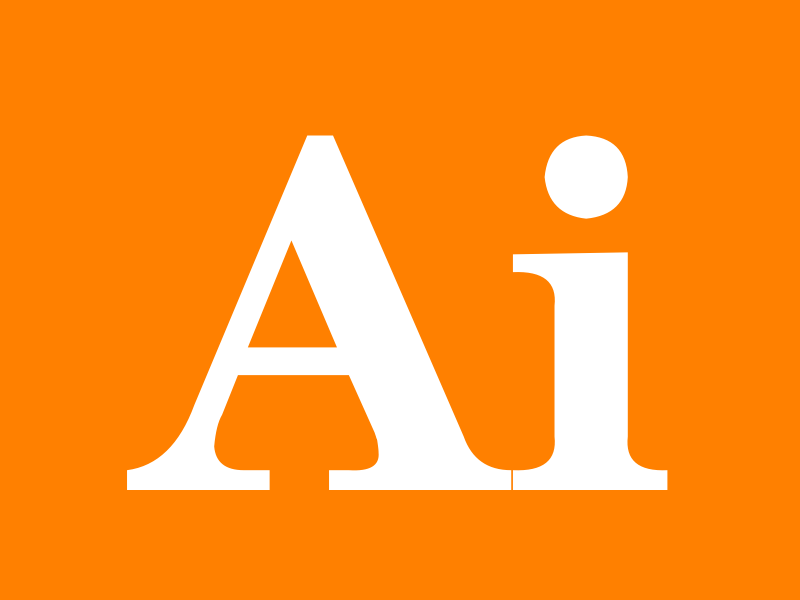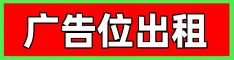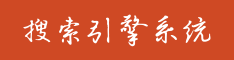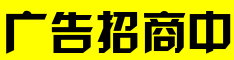🗣 SL提问: 绘制图表的ai
✍️ Ai批改: To create a chart using AI, you can utilize various tools and platforms that offer chart generation capabilities、Here's a general guide on how to approach this:
1、Choose a Tool or Platform
There are several AI tools and platforms that can help you create charts, ranging from simple bar graphs to complex, interactive dashboards、Some popular options include:
Google Charts: A powerful tool for creating a wide range of charts.
Microsoft Excel: Offers robust chart creation tools along with AI-powered suggestions.
Tableau: Known for its data visualization capabilities, including AI-driven insights.
Plotly: An interactive visualization library in Python that can create a wide variety of charts.
Canva: A user-friendly graphic design platform that includes chart creation tools.
2、Prepare Your Data
Before creating your chart, you'll need to have your data ready、This could be in the form of a spreadsheet, a dataset file (like CSV), or even manually inputted data.
3、Select Your Chart Type
Decide what type of chart best represents your data、Common types include:
Bar Charts: Useful for comparing quantities across different categories.
Line Charts: Ideal for showing trends over time.
Pie Charts: Best for illustrating proportions or percentages.
4、Using AI to Create the Chart
The level of AI integration can vary depending on the tool you choose:
Google Charts and Microsoft Excel: Both offer suggestions or automatic chart generation based on your data、For instance, Excel can automatically recommend charts based on the data you've selected.
Tableau and Canva: These platforms provide intuitive interfaces where you can drag and drop your data and select the type of chart you want、They also offer suggestions based on your data.
Plotly with Python: If you're comfortable with coding, you can use Plotly in Python、Here's a simple example:
python
import plotly.express as px
import pandas as pd
Sample data
df = pd.DataFrame({
Fruit: [Apples, Oranges, Bananas, Apples, Oranges, Bananas],
Amount: [4, 1, 2, 2, 4, 5],
City: [SF, SF, SF, NYC, NYC, NYC]
})
Create a bar chart
fig = px.bar(df, x=Fruit, y=Amount, color=City, barmode=group)
Show the chart
fig.show()
5、Customization
After generating your chart, you can usually customize it further、This might include:
Changing colors and styles
Adding titles and labels
Adjusting the scale or axis
Making the chart interactive (if supported by the tool)
6、Share Your Chart
Once you're satisfied with your chart, you can share it、Most tools allow you to export your chart as an image, PDF, or even embed it in a webpage or presentation.
Tips
Keep it Simple: Especially if you're presenting to a non-technical audience, simplicity can be key.
Use Color Effectively: Choose colors that are easy on the eyes and accessible to color-blind audiences.
Label Clearly: Make sure your axes, categories, and legends are clearly labeled.
By following these steps and choosing the right tool for your needs, you can create effective and visually appealing charts with the help of AI.
0
IP地址: 219.24.229.52
搜索次数: 147
提问时间: 2025-04-20 02:03:13
❓️ 热门提问:
免费https域名申请
外汇管理办法
*ST吉药
小游戏推广
ai画图手机版
招行外汇行情软件下载
与ai聊天话题
黄金td市场
2013年黄金卖多少钱一克
ai哪个版好
豌豆Ai站群搜索引擎系统
🤝 关于我们:
三乐Ai
作文批改
英语分析
在线翻译
拍照识图
Ai提问
英语培训
本站流量
联系我们

📢 温馨提示:本站所有问答由Ai自动创作,内容仅供参考,若有误差请用“联系”里面信息通知我们人工修改或删除。
👉 技术支持:本站由豌豆Ai提供技术支持,使用的最新版:《豌豆Ai站群搜索引擎系统 V.25.05.20》搭建本站。